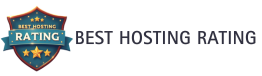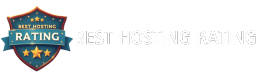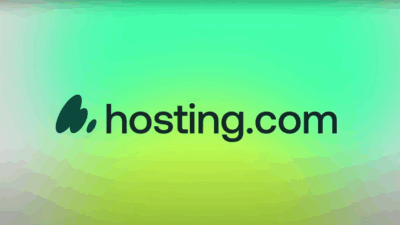Table of Contents
In today’s increasingly digital world, the term “virtual machine” or “VM” has become commonplace in tech conversations. But what exactly is a virtual machine, how does it work, and why might you need one? Whether you’re considering setting up a virtual private server (VPS) for your website, exploring virtualization for business efficiency, or simply curious about this fundamental technology powering cloud computing, this comprehensive guide will explore everything you need to know about virtual machines, from their basic definition to practical applications for both businesses and individual users.
Understanding Virtual Machines: The Basics
What Is a Virtual Machine?
A virtual machine (VM) is a software-based emulation of a physical computer. It runs on a host computer and creates an isolated environment that functions as if it were a separate physical device. This virtual environment contains its own operating system, applications, and resources, all operating independently from the host system.
Think of a virtual machine like an apartment in a large building. The building itself (the physical computer) provides the foundation and infrastructure, while each apartment (virtual machine) offers a self-contained living space with its own amenities, decorations, and occupants.
Virtual machines solve a fundamental problem in computing: they allow multiple operating systems and application stacks to run simultaneously on the same physical hardware without interfering with each other. This creates tremendous flexibility and efficiency in how we use computing resources.
Key Characteristics of Virtual Machines
What makes virtual machines so valuable in modern computing? Here are their defining characteristics:
- Isolation: Each VM operates in its own environment, isolated from both the host system and other VMs. This isolation provides security benefits and prevents problems in one VM from affecting others.
- Encapsulation: A VM’s entire state (including its operating system, applications, and data) is encapsulated into files that can be easily moved, copied, or backed up.
- Hardware independence: VMs are not tied to specific physical hardware. They can be moved between different physical servers with minimal disruption.
- Resource control: Administrators can precisely allocate CPU power, memory, storage, and network bandwidth to each VM based on its needs.
- Standardization: VMs provide a consistent environment regardless of the underlying hardware, making deployment and management more predictable.
How Virtual Machines Work
Virtual machines operate through a process called virtualization, which allows a single physical computer to run multiple operating systems simultaneously. This is made possible by a crucial piece of software called a hypervisor.
The hypervisor (also known as a Virtual Machine Monitor or VMM) acts as a manager that:
- Allocates resources: It divides the host computer’s physical resources (CPU, RAM, storage, network) among different VMs
- Provides isolation: It ensures each VM runs independently without interfering with others
- Enables communication: It facilitates interaction between VMs and the physical hardware
There are two main types of hypervisors:
- Type 1 (Bare-metal): Runs directly on the host’s hardware without requiring an underlying operating system. Examples include VMware ESXi, Microsoft Hyper-V, and Citrix XenServer.
- Type 2 (Hosted): Runs as an application within a conventional operating system. Examples include VMware Workstation, Oracle VirtualBox, and Parallels Desktop.
Virtual Machines vs. Physical Machines
| Aspect | Virtual Machines | Physical Machines |
|---|---|---|
| Cost | Lower upfront and operational costs | Higher hardware and maintenance costs |
| Resource Utilization | Efficient utilization of available resources | Often underutilized resources |
| Scalability | Easily scaled up or down as needed | Requires physical hardware changes |
| Recovery | Simple backup and restoration processes | More complex disaster recovery |
| Isolation | Secure isolation between environments | Limited isolation capabilities |
Types of Virtual Machines
System Virtual Machines
System VMs (also called hardware VMs) provide a complete substitute for a physical machine. They enable running multiple operating systems on a single piece of hardware. Each system VM runs its own operating system and applications.
Process Virtual Machines
Process VMs (also called application VMs) execute computer programs in a platform-independent environment. The Java Virtual Machine (JVM) is a prominent example, allowing Java programs to run on any device regardless of the underlying hardware and operating system.
Virtual Private Servers (VPS): VMs in the Hosting World
What Is a VPS?
A Virtual Private Server (VPS) is a specific application of virtual machine technology in the web hosting industry. A VPS divides a single physical server into multiple virtual servers, each functioning as an independent dedicated server with its own operating system, storage, RAM, and CPU resources.
Unmanaged VPS with Root Access
For users seeking maximum control and flexibility, unmanaged VPS with root access provides the ultimate solution. With an unmanaged VPS:
- You gain complete administrative (root) access to your server
- You have the freedom to install any software, configure server settings, and implement custom security measures
- You take full responsibility for server management, security updates, and troubleshooting
This option is particularly popular among experienced Linux administrators who prefer having unrestricted control over their server environment. Linux-based VPS solutions are widely favored for their stability, security, and open-source nature, making them ideal for developers and system administrators who value customization and performance.
VPS vs. Shared Hosting vs. Dedicated Hosting
| Hosting Type | Description | Best For |
|---|---|---|
| Shared Hosting | Multiple websites share resources on one server | Small websites, beginners |
| VPS Hosting | Dedicated resources within a shared server | Medium-sized websites, growing businesses |
| Dedicated Hosting | Entire physical server dedicated to one user | High-traffic websites, large enterprises |
Popular VPS Providers in 2025
The VPS market continues to evolve with several providers offering competitive solutions:
Amazon Lightsail
Amazon Lightsail, part of the AWS ecosystem, provides an easy-to-use cloud platform with predictable pricing. It offers preconfigured VPS instances with varying levels of computing power, memory, and storage to suit different requirements. Lightsail is particularly well-suited for simple web applications, websites, and development environments.
Digital Ocean
Digital Ocean has built a strong reputation for its developer-friendly approach and straightforward pricing model. Their “Droplets” (VPS instances) offer excellent performance and reliability, with specialized options for various use cases. Digital Ocean excels in providing comprehensive documentation and an intuitive control panel, making it accessible even for those newer to server management.
Linode
Linode is a veteran in the VPS industry known for high-performance virtual machines and exceptional customer service. Their extensive global network of data centers ensures low-latency connections for users worldwide. Linode offers various plans to accommodate different workloads, from basic websites to resource-intensive applications.
Hosting.com VPS Hosting
Hosting.com provides budget-friendly VPS solutions without compromising on essential features. Their VPS plans include dedicated resources, full root access, and an easy-to-use control panel. Hosting.com is particularly attractive for those looking to transition from shared hosting to VPS without a significant price increase.
Common Uses for Virtual Machines
Web Hosting and Application Deployment
Virtual Private Servers (VPS) provide an ideal environment for hosting websites and applications:
- Website hosting: From simple static sites to complex content management systems
- Application hosting: Deploy and run applications built with any technology stack:
- WordPress, Drupal, and other PHP-based CMS platforms
- Node.js applications and APIs
- Python web applications (Django, Flask)
- Laravel and other PHP frameworks
- Ruby on Rails applications
- Java enterprise applications
- Custom applications developed in any language
- Database hosting: Run MySQL, PostgreSQL, MongoDB, or other database systems
- Microservices architecture: Host individual components of distributed applications
- Staging environments: Test applications in production-like conditions before deployment
The flexibility of VPS hosting means virtually any web application can be deployed on a virtual machine with the right configuration.
Development and Testing
VMs provide isolated environments for software development and testing. Developers can:
- Test applications across multiple operating systems
- Create sandbox environments for experimenting with new code
- Set up identical development environments for team members
- Simulate production environments for accurate testing
- Run continuous integration/continuous deployment (CI/CD) pipelines
- Test compatibility across different software versions
- Isolate development dependencies to prevent conflicts
Server Consolidation
Organizations can consolidate multiple physical servers into fewer machines running multiple VMs, resulting in:
- Reduced hardware costs (often 10:1 or greater consolidation ratios)
- Lower power consumption and cooling requirements (reducing data center costs by 40-80%)
- Decreased data center space requirements
- Simplified management and maintenance
- More efficient resource utilization (many physical servers run at <20% capacity)
- Reduced carbon footprint through more efficient computing
Cloud Computing Foundation
VMs form the foundation of cloud computing services, enabling:
- Infrastructure as a Service (IaaS): Providers like AWS, Azure, and Google Cloud
- Platform as a Service (PaaS): Application platforms built on virtualized infrastructure
- Software as a Service (SaaS): Applications delivered through virtualized environments
- Pay-as-you-go resource allocation
- Rapid scaling to meet demand fluctuations
- Geographic distribution of computing resources
- High availability and disaster recovery options
Legacy Application Support
Virtual machines allow organizations to continue running legacy applications on newer hardware by:
- Creating VMs with older operating systems (Windows XP, older Linux distributions)
- Preserving compatibility with mission-critical software
- Extending the life of valuable but outdated applications
- Migrating legacy systems to modern infrastructure without rewriting code
- Providing a transition path during application modernization efforts
Security and Isolation
VMs enhance security through:
- Malware analysis in isolated environments
- Separate environments for different security levels
- Containment of security breaches to specific VMs
- Secure browsing environments
- Segregation of applications with different security requirements
- Isolation of customer data in multi-tenant environments
- Simplified compliance with regulatory requirements
Specialized Applications
Virtual machines also excel in several specialized use cases:
- Gaming servers: Hosting multiplayer game environments
- VPN services: Creating secure network connections
- Email servers: Running mail services with spam protection
- Media streaming: Hosting audio and video content
- Voice over IP (VoIP): Running telephony services
- Remote desktop services: Providing virtual workstations
- Network services: DNS, DHCP, and other core infrastructure
Setting Up Your First Virtual Machine
Choosing the Right Virtualization Software
For beginners, Type 2 hypervisors are typically easiest to start with:
- VirtualBox: Free, open-source, available for Windows, macOS, and Linux
- VMware Workstation Player: Free for non-commercial use with advanced features
- Parallels Desktop: Popular choice for macOS users
- Hyper-V: Built into Windows 10/11 Pro and Windows Server editions
Basic Steps to Create a VM
- Install a hypervisor on your computer
- Create a new VM within the hypervisor
- Allocate resources (CPU cores, RAM, storage)
- Install an operating system from an ISO file or disk
- Install VM tools for better performance and integration
- Configure network settings for internet access
Setting Up Your First VPS
If you’re looking to set up a VPS rather than a local VM, the process is somewhat different:
- Choose a VPS provider based on your needs and budget
- Select a plan with appropriate resources (CPU, RAM, storage)
- Choose an operating system (most providers offer various Linux distributions and Windows Server options)
- Complete the purchase process to provision your VPS
- Receive access credentials (usually via email)
- Connect to your VPS using SSH (for Linux) or Remote Desktop (for Windows)
- Perform initial setup tasks:
- Update the operating system
- Create a non-root user with administrative privileges
- Configure the firewall
- Set up basic security measures
- Install required software for your specific use case
- Configure your domain to point to your VPS (if hosting a website)
For an unmanaged Linux VPS, you’ll typically need familiarity with command-line operations and basic server administration. However, the learning curve is well worth it for the control and flexibility you gain.

Advanced Virtual Machine Concepts
Containerization vs. Virtualization
While both technologies enable running multiple isolated environments on a single host, they differ significantly:
- Virtual Machines include a complete operating system and virtualize an entire computer
- Containers (like Docker) share the host OS kernel and virtualize at the application layer
This fundamental difference results in containers being more lightweight and efficient for many use cases, though VMs provide stronger isolation.
Node Virtualization
In cloud computing contexts, “node” often refers to a physical or virtual server. Node virtualization involves abstracting the underlying hardware to create multiple virtual nodes that can be allocated to different workloads. This approach is particularly valuable in:
- Distributed computing environments
- Kubernetes clusters
- Microservices architectures
- High-availability systems
Virtualization in Modern Computing
Modern computing increasingly relies on virtualization technologies:
- Edge computing uses compact VMs to process data closer to sources
- Serverless computing abstracts infrastructure management away from developers
- Software-defined networking (SDN) virtualizes network functions
- Hybrid cloud solutions combine on-premises VMs with cloud-based resources
Understanding VM Performance Optimization
Resource Allocation Best Practices
Optimizing VM performance requires careful resource allocation:
- CPU: Assign enough cores without over-allocation
- RAM: Provide sufficient memory for workloads while leaving reserves for the host
- Storage: Consider using SSD storage for performance-critical VMs
- Network: Configure appropriate bandwidth allocations
Monitoring and Management
Effective VM management requires:
- Regular performance monitoring
- Resource usage analysis
- VM sprawl prevention
- Automatic scaling when possible
Security Considerations for Virtual Machines
Common VM Security Risks
Virtual environments face several security challenges:
- VM escape vulnerabilities: Where malware jumps from one VM to another, breaking isolation
- Hypervisor exploits: Vulnerabilities in the virtualization layer itself
- Snapshot and template vulnerabilities: Outdated or misconfigured base images propagating security issues
- Resource contention attacks: Intentional overuse of shared resources to impact other VMs
- Side-channel attacks: Exploiting physical hardware characteristics to extract information from other VMs
- Abandoned or zombie VMs: Forgotten virtual machines with outdated, vulnerable software
Security Best Practices for VMs and VPS
For Local Virtual Machines:
- Keep hypervisors and VM operating systems updated with the latest security patches
- Implement strong access controls and authentication for VM management interfaces
- Use encryption for VM data and communications
- Regularly scan VMs for vulnerabilities
- Maintain proper network segmentation between VMs
- Use secure VM templates and validate them regularly
- Enable logging and monitoring to detect unusual activities
For VPS Security:
- Update regularly: Set up automatic security updates or establish a regular update schedule
- Use SSH keys instead of passwords: For Linux VPS, disable password authentication entirely
- Configure a firewall: Use iptables, ufw, or firewalld to restrict access to only necessary ports
- Install security tools: Implement intrusion detection systems like Fail2ban
- Set up proper user permissions: Avoid using the root account for daily operations
- Regular backups: Maintain frequent backups stored in a separate location
- Monitor logs: Set up log monitoring to detect unusual activities
- Secure any installed applications: Keep web servers, databases, and other software updated
- Implement brute force protection: Limit login attempts to prevent password-guessing attacks
- Consider security auditing tools: Run regular security scans to identify vulnerabilities
Real-World Security Practices for Production VMs
For business-critical virtual environments, additional security measures are recommended:
- Security-focused virtualization platforms: Some hypervisors offer enhanced security features
- Micro-segmentation: Implementing fine-grained network controls between VMs
- Live migration security: Ensuring that VMs remain protected during migration between hosts
- Memory encryption: Protecting VM RAM contents from unauthorized access
- Trusted execution environments: Using hardware security features to validate VM integrity
- Security automation: Implementing automated security policies and remediation
- VM lifecycle management: Ensuring proper decommissioning of virtual machines when no longer needed
The Future of Virtualization
Virtualization technology continues to advance rapidly, with several exciting developments on the horizon:
AI-Driven Virtualization Management
Artificial intelligence is revolutionizing how virtual machines are managed:
- Predictive resource allocation based on usage patterns
- Automated performance optimization without human intervention
- Intelligent workload balancing across physical hardware
- Proactive identification of potential issues before they impact performance
Unikernel Virtual Machines
Unikernels represent a specialized approach to virtualization:
- Combine application code with only the essential OS components needed to run
- Significantly smaller footprint than traditional VMs (often just megabytes in size)
- Faster boot times (milliseconds rather than seconds or minutes)
- Improved security through minimal attack surface
- Ideal for microservices and edge computing applications
Virtualization for Edge Computing
As computing moves closer to data sources at the network edge:
- Lightweight VMs optimized for constrained environments
- Specialized virtualization for IoT (Internet of Things) devices
- Distributed VM management across edge locations
- Seamless workload migration between edge and cloud
Enhanced Nested Virtualization
Nested virtualization (running VMs inside VMs) is becoming more efficient:
- Better performance for containerized applications inside VMs
- Support for more complex testing and development environments
- Improved hardware acceleration for nested environments
- Applications in security research and multi-tenant cloud services
Quantum Virtualization
While still largely theoretical, quantum computing presents intriguing possibilities:
- Virtualization of quantum computing resources
- Simulation of quantum effects within classical virtual machines
- Hybrid classical/quantum virtualized environments
- New approaches to resource allocation based on quantum principles
Cross-Platform Virtualization Evolution
The barriers between different computing platforms continue to diminish:
- Seamless VM migration between on-premises, cloud, and edge environments
- Consistent management interfaces across all virtualization platforms
- Improved performance for virtual machines running non-native architectures
- Streamlined conversion between different virtualization formats
Frequently Asked Questions About Virtual Machines and VPS
How does resource allocation work in virtual machines?
One of the most powerful aspects of virtualization is the ability to divide large physical resources into smaller virtual allocations. For example:
- A server with 1TB of physical storage can be virtualized to create multiple VMs with different storage allocations (such as 25GB, 50GB, or 100GB each)
- A physical server with 128GB of RAM might host several VMs, each allocated 4GB, 8GB, or 16GB of memory
- A 24-core CPU can be divided to provide 2, 4, or 8 virtual cores to different VMs
This resource partitioning allows hosting providers to efficiently utilize hardware while giving customers exactly the resources they need. The hypervisor manages these allocations and ensures each VM only uses its designated resources.
How do IP addresses work with virtual machines?
IP addressing for virtual machines typically works in one of several ways:
- Dedicated IP addresses: Each VM can be assigned its own dedicated IP address, allowing it to be directly accessible on the internet. This is common with VPS hosting where each virtual server gets at least one unique IPv4 address.
- Network Address Translation (NAT): Multiple VMs may share a single external IP address, with the hypervisor or host system handling the translation between internal and external network traffic.
- Private networking: VMs can communicate with each other through private IP addresses that are only accessible within the virtualized environment.
- IPv6 support: Many modern VM platforms provide IPv6 addresses to each VM, helping address the scarcity of IPv4 addresses.
For businesses requiring multiple services, many VPS providers offer additional IP addresses (either IPv4 or IPv6) for an extra fee, allowing you to host multiple websites or services with unique addresses.
What types of applications can run on a VPS?
A VPS with root access is extremely versatile and can run virtually any application that would run on a comparable physical server. Some popular applications include:
- Web applications: WordPress, Drupal, Joomla, and other CMS platforms
- Development frameworks: Laravel, Django, Ruby on Rails, Express.js
- Programming environments: Node.js, Python, Ruby, PHP, Java
- Database servers: MySQL, PostgreSQL, MongoDB, Redis
- Email servers: Postfix, Exim, Sendmail
- Custom applications: Any self-developed software for specific business needs
- Game servers: Minecraft, Counter-Strike, and other multiplayer game servers
- VPN servers: OpenVPN, WireGuard
- Container platforms: Docker, Kubernetes
The ability to install and configure any software package without restrictions is one of the key advantages of an unmanaged VPS with root access, especially on Linux-based systems where most software is freely available.
Do I need a control panel for my VPS?
While a control panel is not strictly necessary for running applications on a VPS, many users opt to install one for convenience:
Without a control panel:
- You interact directly with the server via command line
- You manually configure server settings and applications
- You have maximum flexibility and minimal overhead
- You need more technical knowledge of server administration
With a control panel:
- You get a graphical interface for managing server functions
- Tasks like setting up websites, email accounts, and databases become simpler
- Server monitoring and management is more visual
- Some system resources are consumed by the control panel itself
Popular control panel options include:
- cPanel/WHM: A premium, industry-standard control panel with comprehensive features for web hosting management. While powerful, it comes with licensing costs that can be significant for small operations.
- CyberPanel: A free, open-source alternative that includes the LiteSpeed web server. It offers a user-friendly interface for managing websites, email, databases, and DNS settings without the high costs of commercial options.
- Plesk: Another premium option that works well on both Linux and Windows servers, offering simplified website and server management.
- Webmin/Virtualmin: A free, open-source solution that provides powerful server management capabilities.
- Enhance Control Panel: The next-generation hosting control panel—everything you need to build, scale, and manage high-performance, multi-server hosting infrastructure with ease.
- aPanel: The newest entrant in the control panel market, offering modern features with an emphasis on security and performance.
For developers and experienced system administrators, direct command-line management often provides the most flexibility and efficiency. However, for those less familiar with server administration or those managing multiple websites, a control panel can significantly simplify day-to-day operations.
What’s the difference between VMs and containers?
While both virtual machines and containers provide isolation for applications, they differ significantly in their approach:
Virtual Machines:
- Include a complete operating system for each VM
- Provide strong isolation with separate kernels
- Typically require more resources (RAM, storage)
- Take longer to start up (minutes)
- Are better for running different operating systems on the same host
Containers (e.g., Docker):
- Share the host operating system’s kernel
- Provide lightweight isolation
- Use fewer resources
- Start almost instantly (seconds)
- Are ideal for microservices and application deployment
Many modern infrastructures use a hybrid approach, with VMs providing the base level of isolation and containers running within those VMs for application deployment.
How much does a VPS typically cost?
VPS pricing varies widely based on resources and provider:
- Entry-level VPS: $5-15/month (1-2 vCPUs, 1-2GB RAM, 25-50GB storage)
- Mid-range VPS: $20-50/month (2-4 vCPUs, 4-8GB RAM, 80-160GB storage)
- High-performance VPS: $60-200/month (4-8 vCPUs, 16-32GB RAM, 200-500GB storage)
- Enterprise VPS: $200+/month (8+ vCPUs, 32+ GB RAM, 500GB+ storage)
Many providers offer promotional pricing for the first few months. Additional costs may include control panel licenses, managed services, backups, and extra IP addresses.
Can I upgrade my VPS resources as my needs grow?
Yes, one of the major advantages of VPS hosting is scalability. Most providers allow you to:
- Upgrade CPU, RAM, and storage resources with minimal downtime
- Scale vertically (adding more resources to the same VM) or horizontally (adding more VMs)
- Pay only for the resources you actually need
Many providers now offer “hot” upgrades that can be performed without rebooting the server, minimizing disruption to your services.
How secure is a VPS compared to shared or dedicated hosting?
A VPS offers significantly better security than shared hosting but requires more hands-on management than dedicated hosting:
- Compared to shared hosting: A VPS provides isolated resources and root access, preventing other users on the same physical server from affecting your environment.
- Compared to dedicated hosting: While a dedicated server offers complete physical isolation, a properly configured VPS can achieve comparable security for most applications.
For unmanaged VPS, security responsibility falls entirely on you. This includes:
- Keeping the operating system and applications updated
- Configuring firewalls properly
- Setting up intrusion detection systems
- Implementing secure authentication
- Creating regular backups
Many security breaches on VPS systems occur not because of virtualization vulnerabilities but because of misconfiguration or outdated software.
Conclusion
Virtual machines have revolutionized how we approach computing resources, offering unprecedented flexibility, efficiency, and scalability. Whether you’re a developer seeking isolated environments, a business looking to optimize IT infrastructure, or an individual wanting to experiment with different operating systems, virtual machines provide powerful solutions.
As virtualization technology continues to mature, we can expect even more innovative applications that further transform our digital landscape. By understanding what a virtual machine is and how it can be applied to various scenarios, you’re well-equipped to leverage this technology for your specific needs.
Whether you choose to experiment with local VMs on your personal computer or deploy production workloads on VPS providers like Amazon Lightsail, Digital Ocean, or Linode, the world of virtual machines offers endless possibilities for optimization, security, and innovation.